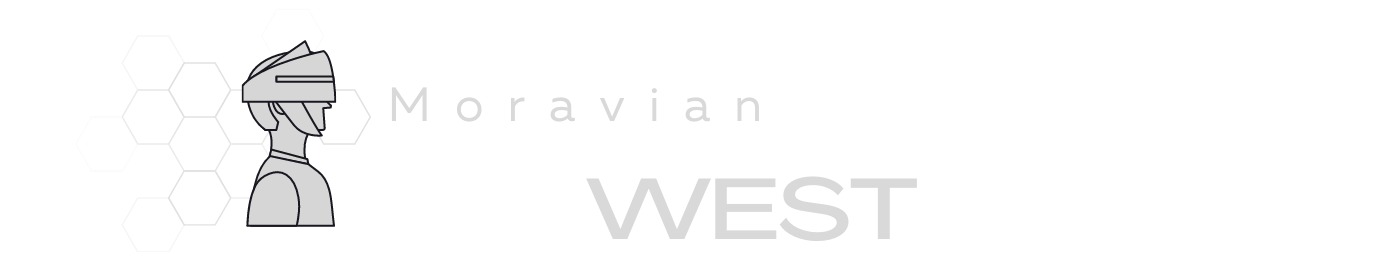Step-by-Step Guide: How to Change Your IP Address on Different Devices and Platforms
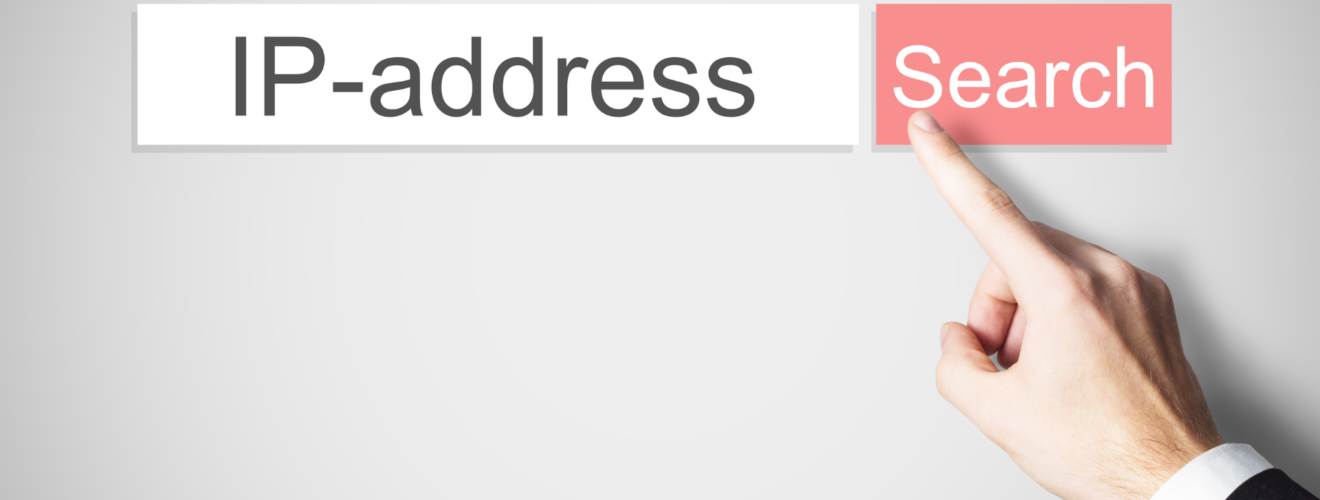
In today’s digitally interconnected world, your IP address is like your digital fingerprint, providing a unique identifier for your online activities. However, there are times when you may want to change your IP address for various reasons, whether it’s for privacy concerns, accessing geo-restricted content, or troubleshooting network issues.
In this comprehensive guide, we’ll walk you through the step-by-step process of how to change your IP address on different devices and platforms, ensuring you have the freedom and flexibility you need in the online realm.
Understanding IP Addresses
Before we dive into the nitty-gritty of changing your IP address, let’s quickly recap what an IP address is and why it matters.
What is an IP Address?
An IP address, short for Internet Protocol address, is a numerical label assigned to each device connected to a computer network. It serves two primary functions: identifying the host or network interface and providing the location of the device in the network.
Why Change Your IP Address?
There are several reasons why you might want to change your IP address:
- Privacy: Changing your IP address can help protect your online privacy by masking your real location and identity.
- Access Geo-Restricted Content: Some websites or streaming platforms restrict access based on geographic location. By changing your IP address, you can bypass these restrictions and access content from anywhere in the world.
- Network Troubleshooting: In some cases, changing your IP address can resolve network connectivity issues or conflicts with other devices on the same network.
Now that we have a basic understanding of IP addresses and why you might want to change them, let’s explore how to do it on different devices and platforms.
How to Change Your IP Address
1. Windows PC
Step 1: Open Network Settings
- Click on the Start menu and select “Settings.”
- Go to “Network & Internet.”
Step 2: Change Adapter Options
- Under “Advanced network settings,” click on “Change adapter options.”
Step 3: Modify Network Properties
- Right-click on your active network connection and select “Properties.”
- Select “Internet Protocol Version 4 (TCP/IPv4)” and click on “Properties.”
Step 4: Obtain IP Address Automatically
- Ensure that the option “Obtain an IP address automatically” is selected.
- Click on “OK” to save changes.
2. Mac OS
Step 1: Open Network Preferences
- Click on the Apple menu and select “System Preferences.”
- Choose “Network.”
Step 2: Select Network Connection
- Select the network connection you want to modify from the list on the left.
Step 3: Configure TCP/IP Settings
- Click on the “Advanced” button.
- Go to the “TCP/IP” tab.
Step 4: Renew DHCP Lease
- Click on “Renew DHCP Lease” to obtain a new IP address.
3. Android Devices
Step 1: Access Wi-Fi Settings
- Open the Settings app on your Android device.
- Select “Wi-Fi.”
Step 2: Modify Network Settings
- Long-press on the Wi-Fi network you’re connected to.
- Select “Modify network.”
Step 3: Change IP Settings
- Choose “Static” under IP settings.
- Enter the desired IP address, gateway, and DNS information.
- Save changes.
4. iOS Devices
Step 1: Navigate to Wi-Fi Settings
- Open the Settings app on your iOS device.
- Tap on “Wi-Fi.”
Step 2: Configure Network
- Tap the “i” icon next to the Wi-Fi network you’re connected to.
- Scroll down and select “Configure IP.”
Step 3: Choose Manual
- Change the IP setting to “Manual.”
- Enter the new IP address, subnet mask, router, and DNS information.
- Save changes.
Using a Proxy to Change Your IP Address
In addition to the methods outlined above, another way to change your IP address is by using a proxy server. A proxy acts as an intermediary between your device and the internet, masking your IP address and routing your internet traffic through a different IP address. Here’s how you can use a proxy to change your IP address:
1. Find a Reliable Proxy Service
The first step is to find a reputable proxy service provider. There are many proxy services available online, both free and paid. It’s essential to choose a reliable provider that offers fast connection speeds, secure encryption, and a large pool of IP addresses to choose from.
2. Configure Proxy Settings
Once you’ve chosen a proxy service, you’ll need to configure your device to use the proxy server. Here’s how to do it on different devices:
Windows PC
- Open the Control Panel and navigate to “Internet Options.”
- Go to the “Connections” tab and click on “LAN settings.”
- Check the box next to “Use a proxy server for your LAN” and enter the proxy server address and port number.
- Click “OK” to save the changes.
Mac OS
- Go to “System Preferences” and select “Network.”
- Choose the network connection you want to modify and click on “Advanced.”
- Go to the “Proxies” tab and select “Web Proxy (HTTP).”
- Enter the proxy server address and port number.
- Click “OK” to apply the changes.
Android Devices
- Open the Settings app and go to “Wi-Fi.”
- Long-press on the Wi-Fi network you’re connected to and select “Modify network.”
- Check the box next to “Show advanced options” and select “Manual” under “Proxy settings.”
- Enter the proxy server address and port number.
- Save the changes.
iOS Devices
- Navigate to the Wi-Fi settings in the Settings app.
- Tap on the “i” icon next to the Wi-Fi network you’re connected to.
- Scroll down and select “Configure Proxy.”
- Choose “Manual” and enter the proxy server address and port number.
- Save the settings.
3. Verify Connection
After configuring the proxy settings, it’s essential to verify that the connection is working correctly. You can do this by visiting a website that displays your IP address, such as “whatismyip.com.” If the website shows a different IP address than your original one, it means the proxy is working correctly.
4. Consider Security and Privacy
While proxies can help change your IP address, it’s crucial to consider the security and privacy implications. Some proxy services may log your internet activity or expose you to security risks. Be sure to choose a proxy service that prioritizes user privacy and security, and consider using encryption tools such as VPNs (Virtual Private Networks) for an added layer of protection.
Conclusion
Changing your IP address can be a useful tool for safeguarding your privacy, accessing restricted content, or resolving network issues. By following the step-by-step instructions outlined in this guide, you can easily change your IP address on various devices and platforms, empowering you to navigate the digital landscape with confidence and control. Remember to use this knowledge responsibly and in accordance with applicable laws and regulations.